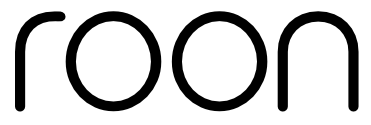In the short time since its release, Roon ARC has completely transformed our connection to the music we love by providing a wonderfully familiar, on-the-go version of Roon. The ARC app, like Roon, restores the excitement of interacting with physical media when listening to streaming and file-based music. ARC’s offline listening feature keeps the music flowing wherever your adventures take you – even if you’re off the grid entirely.
In this how-to, we’ll walk you through everything you need to know to listen offline in ARC. First, you’ll need to make sure you’ve installed Roon ARC on your mobile device. Visit the App Store or Play Store to download the app. Once ARC is installed and configured, all that’s left to do is browse, select, and download the music favorites you can’t live without.
Offline listening essentials
Before we dive in, let’s touch upon one of your frequently asked questions, “Why can’t I download music from TIDAL and Qobuz in Roon ARC?” The answer takes us into the complexities of music licensing – but thankfully, only momentarily.
Offline listening in Roon ARC requires the use of files from your local music library because music from TIDAL and Qobuz cannot be downloaded to other apps. Unless otherwise stated in the contractual agreements with the rights holders, streaming services can only allow customers to download music when using the streaming service’s native app. It’s an industry-wide music licensing restriction that applies to all streaming services with third-party partners.
Fortunately for Roon subscribers, syncing local music to your Roon library is easy. Once added, ARC seamlessly transforms your Roon library into an unmatched, uniquely personalized streaming experience featuring all your music favorites.
Downloading your music in ARC

Immediately upon opening the app, ARC makes finding music for offline listening effortless.
- To get started, tap the downloads icon at the top of the ARC home screen. (You can also use the library icon in the footer and then press Downloads on the next page.)
- Your current downloads are displayed on the Downloads page.
- Press the Find something to download banner on the Downloads page to browse albums from your local library.
- Tap the download icon to download an album on the Available to Download page.
- The album will begin downloading. Selecting multiple albums will create a download queue.
- BONUS: You can still listen to music while your selections are downloading!
Finding downloads from your library pages

Finding your downloads in ARC is equally intuitive. For this example, we’ll use the Albums page.
- Press the library icon in the footer to navigate to your Albums page.
- Tap the download icon on the Albums page to see your current downloads.
- You can also press the favorites icon while the download icon is selected to see favorited albums in your downloads.
- The download icon will appear on album or playlist pages that display music from your local library.
- Simply tap the download button to save a copy on your device for offline listening.
- Pro tip: ARC will automatically display your downloads when in Offline mode!
Removing downloads from your device

ARC makes removing downloaded music as effortless as browsing for your local files.
- To remove downloaded music from your device, press the download icon or ellipsis button when viewing music from your local library.
- The download icon provides two options: Remove from downloads, or View all downloads.
- Tap Remove from downloads to remove the selection from your device storage.
- The ellipsis button provides a greater range of functions, as shown.
- Press Remove from downloads to remove the selection from your device storage.
- Pro tip: You can batch-remove all downloaded music from your device storage by pressing Delete all downloads from the ARC settings page.
- Caution: The Remove from library (highlighted in red) option permanently deletes the selection from your Roon music library. If you only want to remove the item from your mobile device storage – use Remove from downloads instead.
More helpful hints
To switch to offline listening in ARC, tap the gear icon on the ARC home page, then toggle on Offline mode – found just below profiles. ARC automatically filters to your downloaded music when viewing library pages in Offline mode.
By default, ARC is set to download music in its original quality and preserve your mobile data by only downloading while on Wi-Fi. To turn off that setting,
- Press the gear icon on the ARC Home Page.
- Go to Downloads and turn off “Download on Wi-Fi Only.”
- Alternatively, you can start downloading a selection while on mobile data. ARC will prompt you to change your settings preferences.
Download speeds in ARC will vary depending on your in-app download settings, the internet traffic and speed of your home network, and the strength of your data connection while downloading to ARC on your mobile device.
Do you still need to add your local music files in Roon? The Roon Knowledge Base has comprehensive help articles on various Roon features, including how-tos for adding your personal music files to Roon. You can also visit Roon Community to chat with other Roon subscribers.
Not a Roon subscriber but interested in a trial?
Roon reignites the excitement that sparked our love of music. By transplanting Roon’s immense archive of music knowledge to our mobile devices, ARC allows you to enjoy your favorite music and Roon features wherever you are and no matter where you’re headed.
The best way to discover why serious music lovers call Roon a “must-have” is by taking our free trial, which includes Roon ARC!